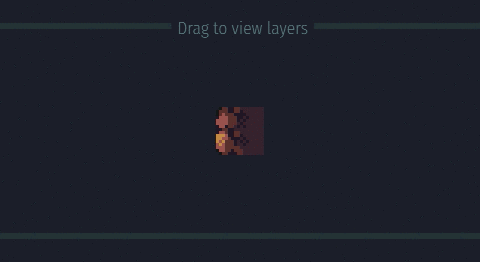Generating Tilesets¶
Introduction¶
The traditional process of creating art for a tileset usually involves a lot of copying and pasting to achieve all edge combinations necessary for tiling. It can be a time-consuming task when done by hand, but Tilesetter greatly simplifies the work with its tileset generation capabilities.
By specifying at least one base image and one edge image, Tilesetter is able to quickly build a complete tileset from those components.
Building a Tileset¶
Tilesets are created from one or more centerpiece tiles. By right clicking a base tile and choosing ‘Build Borders’, all border pieces will be generated for the selected tile.
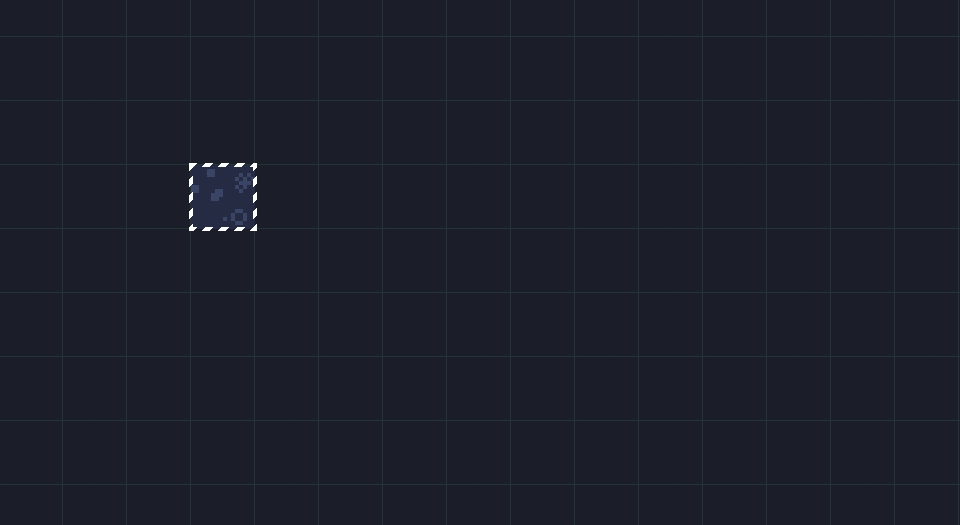
Note
Different kinds of tilesets can be generated by Tilesetter, but the steps involved are the same. For information on each individual kind of tileset, head over to ‘Tileset Types’.
For now, the white dotted lines are placeholders for edge textures which you’ll specify soon. This is the default state of a newly generated tileset, and from here you’ll configure how its borders will look, whether it’ll have custom corners, and other details.
Configuring a Tileset¶
Once built, you’re able to alter the tileset’s design through several parameters. These can be edited at any time, and all relevant tiles in the set are automatically updated when a change is made.
Setting Edge Textures
At first, placeholder dotted lines will make up the generated borders. However, it is possible to specify the desired images for top, bottom, left and right edges throughout the set.
By selecting a border tile in the set, you can choose through the Tile Properties View which Sources to use for edge orientations present in that tile (e.g., selecting a tile containing a top-facing border will allow you to choose the image used for top edges in the tileset).
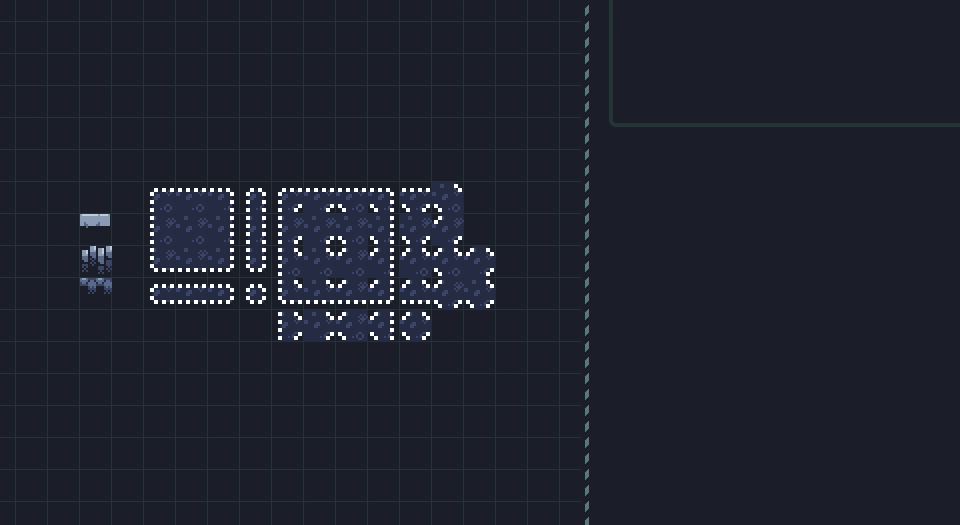
Edge graphics are automatically reoriented in the resulting tile depending on what side it’s applied to, but the ‘Rotation’ parameter allows further control over the orientation. In a similar way, the ‘Flip X’ and ‘Flip Y’ checkboxes can be used to flip the texture horizontally and vertically for that specific side.
Custom Corner Textures
By default, corners are generated by splicing intersecting edge textures together. In some cases this is enough, but otherwise, dedicated graphics can be specified for all four outer corners and four inner corners.
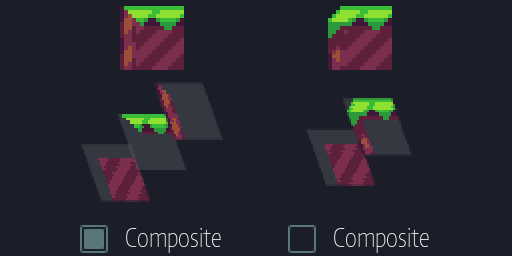
By selecting a generated tile featuring an inner or outer corner, the ‘Composite’ option can be unchecked through the Tile Properties View to let Tilesetter know a custom image should be used for it.
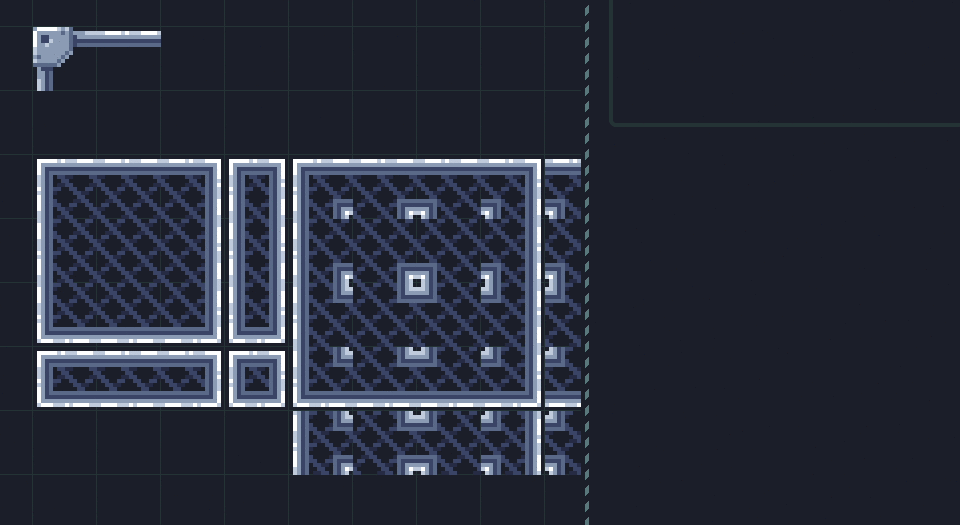
Once unchecked, a Source can be chosen and configured in the same way as for edges.
Cutoff
The ‘Cutoff’ property determines how many pixels of the underlying base texture are shaved off at the edges. It is useful for preventing the base image from bleeding beyond the edge texture.
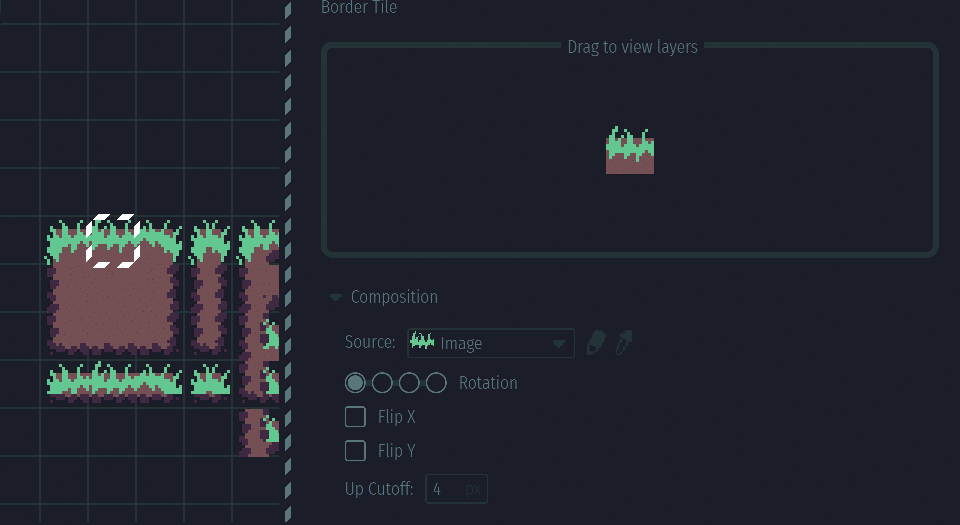
For Wang Sets, negative values are allowed, which can either extend or retreat the base texture.
Tileset Types¶
Two kinds of tilesets are currently able to be generated by Tilesetter.
Blob Sets¶
Blob Sets consist of 47 tiles, and are most commonly suited for platformer or sidescroller purposes.
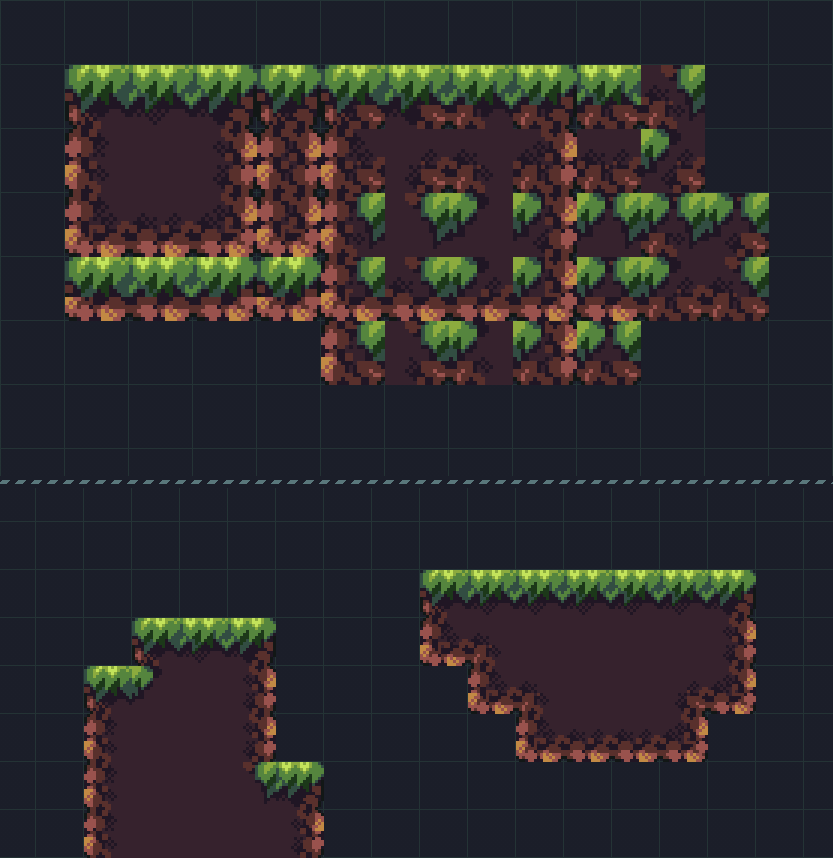
As some tiles in the Blob Set have borders on opposite sides, merging points are established to prevent opposite edge textures from overlapping. In cases where opposite edge graphics would overlay each other, the middle of the overlapped region is defined as the merging point, which prevents the edge graphics from extending beyond it.
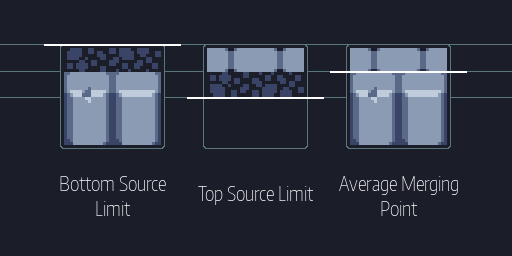
Wang Sets¶
Wang Sets contain 16 tiles, and are usually suited best for top-down artwork. Borders in the Wang Set are located in the middle of the tile, which allows for auto-tiling equivalent to that of the Blob Set with considerably less tiles.
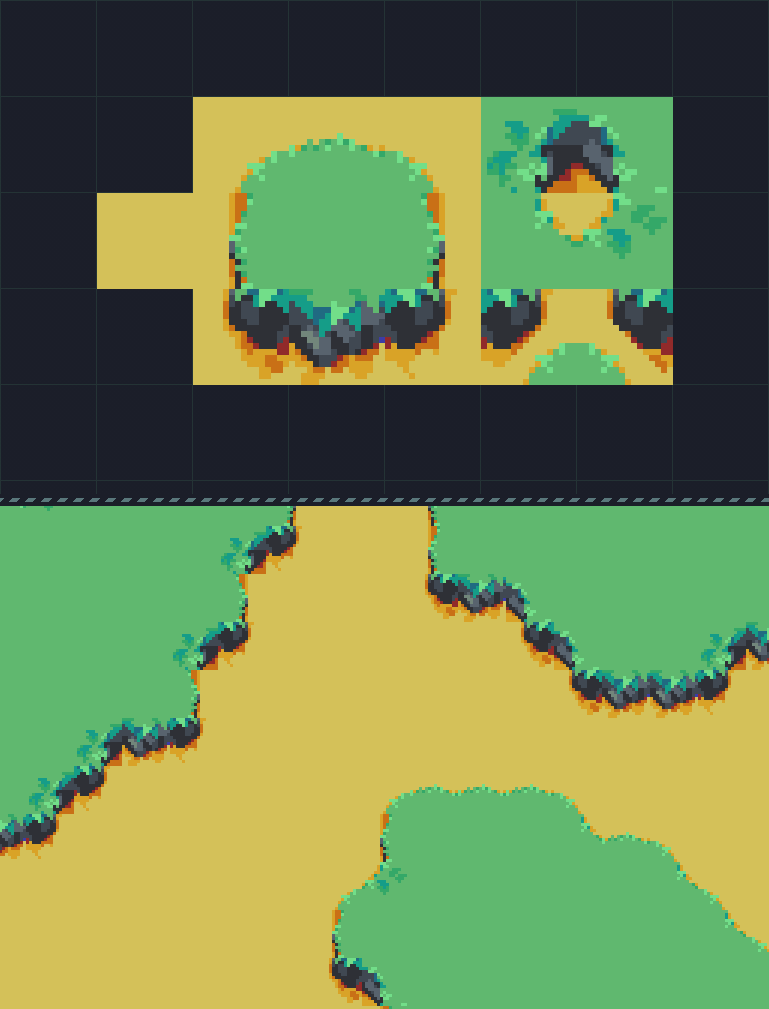
Mixed Border Generation¶
Tilesetter can generate tilesets with multiple border types. For example, you may want a sand tileset that has edge textures for connecting to water tiles, but also different edge graphics for connecting to grass tiles.
The number of required tiles in the set grows considerably for every additional border type included, but Tilesetter can generate them just as quickly.
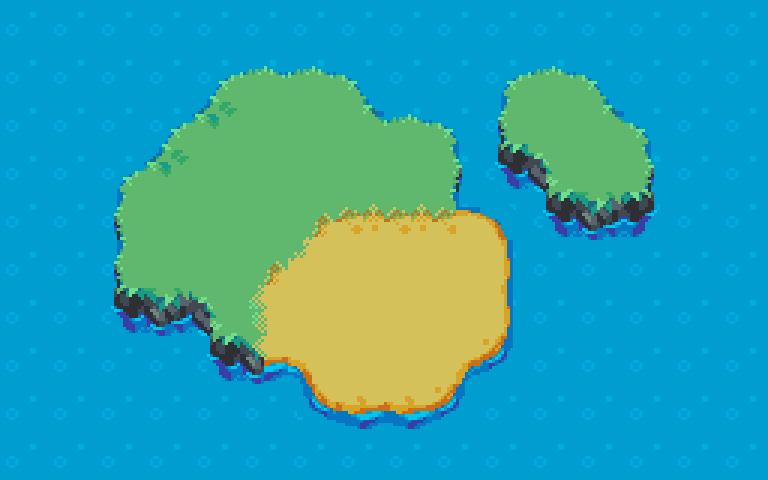
A new border type can be added to an existing tileset by using the ‘Build Borders’ operation again, having selected the center tile of the existing set along with a foreign tile. Doing so will generate extra border pieces for when these two tiles meet, as well as mixed border pieces for when multiple neighbors are present.
The new transition type may then be configured in the same way as usual.
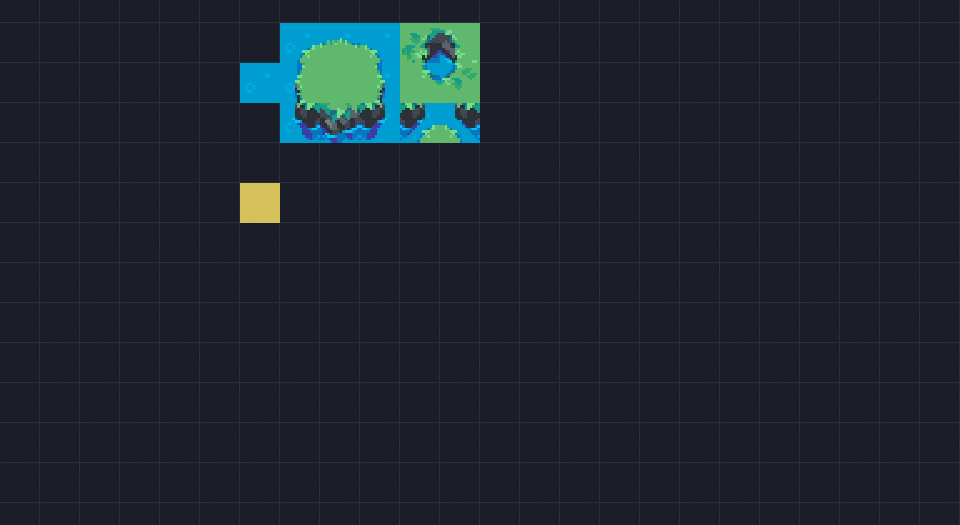
All desired transitions can also be generated at once by selecting multiple tiles when using ‘Build Borders’. In the case of Wang Sets, transitions are created between each pair of tiles in the selection. For Blob Sets, transitions are created between the first tile and each remaining one.
Troubleshooting¶
Generated tiles often combine several Sources to achieve their final look. Sometimes these tiles may not appear as intended, so a visual breakdown of how their Sources mesh together can help identify the issue.
When viewing a tile in the Tile Properties View, hovering the cursor on the visual display reveals how its various Sources stack together into the final appearance.